Systemd Service
Systemd services can be used to establish persistence on a Linux system. The systemd service manager is commonly used for managing background daemon processes (also known as services) and other system resources.(Citation: Linux man-pages: systemd January 2014)(Citation: Freedesktop.org Linux systemd 29SEP2018) Systemd is the default initialization (init) system on many Linux distributions starting with Debian 8, Ubuntu 15.04, CentOS 7, RHEL 7, Fedora 15, and replaces legacy init systems including SysVinit and Upstart while remaining backwards compatible with the aforementioned init systems.
Systemd utilizes configuration files known as service units to control how services boot and under what conditions. By default, these unit files are stored in the /etc/systemd/system and /usr/lib/systemd/system directories and have the file extension .service. Each service unit file may contain numerous directives that can execute system commands.
* ExecStart, ExecStartPre, and ExecStartPost directives cover execution of commands when a services is started manually by 'systemctl' or on system start if the service is set to automatically start.
* ExecReload directive covers when a service restarts.
* ExecStop and ExecStopPost directives cover when a service is stopped or manually by 'systemctl'.
Adversaries have used systemd functionality to establish persistent access to victim systems by creating and/or modifying service unit files that cause systemd to execute malicious commands at recurring intervals, such as at system boot.(Citation: Anomali Rocke March 2019)(Citation: gist Arch package compromise 10JUL2018)(Citation: Arch Linux Package Systemd Compromise BleepingComputer 10JUL2018)(Citation: acroread package compromised Arch Linux Mail 8JUL2018)
While adversaries typically require root privileges to create/modify service unit files in the /etc/systemd/system and /usr/lib/systemd/system directories, low privilege users can create/modify service unit files in directories such as ~/.config/systemd/user/ to achieve user-level persistence.(Citation: Rapid7 Service Persistence 22JUNE2016)
Procedure Examples |
|
| Name | Description |
|---|---|
Mitigations |
|
| Mitigation | Description |
|---|---|
| Systemd Service Mitigation |
The creation and modification of systemd service unit files is generally reserved for administrators such as the Linux root user and other users with superuser privileges. Limit user access to system utilities such as systemctl to only users who have a legitimate need. Restrict read/write access to systemd unit files to only select privileged users who have a legitimate need to manage system services. Additionally, the installation of software commonly adds and changes systemd service unit files. Restrict software installation to trusted repositories only and be cautious of orphaned software packages. Utilize malicious code protection and application whitelisting to mitigate the ability of malware to create or modify systemd services. |
| Limit Software Installation |
Prevent users or groups from installing unauthorized or unapproved software to reduce the risk of introducing malicious or vulnerable applications. This can be achieved through allowlists, software restriction policies, endpoint management tools, and least privilege access principles. This mitigation can be implemented through the following measures: Application Whitelisting - Implement Microsoft AppLocker or Windows Defender Application Control (WDAC) to create and enforce allowlists for approved software. - Whitelist applications based on file hash, path, or digital signatures. Restrict User Permissions - Remove local administrator rights for all non-IT users. - Use Role-Based Access Control (RBAC) to restrict installation permissions to privileged accounts only. Software Restriction Policies (SRP) - Use GPO to configure SRP to deny execution of binaries from directories such as `%AppData%`, `%Temp%`, and external drives. - Restrict specific file types (`.exe`, `.bat`, `.msi`, `.js`, `.vbs`) to trusted directories only. Endpoint Management Solutions - Deploy tools like Microsoft Intune, SCCM, or Jamf for centralized software management. - Maintain a list of approved software, versions, and updates across the enterprise. Monitor Software Installation Events - Enable logging of software installation events and monitor Windows Event ID 4688 and Event ID 11707 for software installs. - Use SIEM or EDR tools to alert on attempts to install unapproved software. Implement Software Inventory Management - Use tools like OSQuery or Wazuh to scan for unauthorized software on endpoints and servers. - Conduct regular audits to detect and remove unapproved software. *Tools for Implementation* Application Whitelisting: - Microsoft AppLocker - Windows Defender Application Control (WDAC) Endpoint Management: - Microsoft Intune - SCCM (System Center Configuration Manager) - Jamf Pro (macOS) - Puppet or Ansible for automation Software Restriction Policies: - Group Policy Object (GPO) - Microsoft Software Restriction Policies (SRP) Monitoring and Logging: - Splunk - OSQuery - Wazuh (open-source SIEM and XDR) - EDRs Inventory Management and Auditing: - OSQuery - Wazuh |
| User Account Management |
User Account Management involves implementing and enforcing policies for the lifecycle of user accounts, including creation, modification, and deactivation. Proper account management reduces the attack surface by limiting unauthorized access, managing account privileges, and ensuring accounts are used according to organizational policies. This mitigation can be implemented through the following measures: Enforcing the Principle of Least Privilege - Implementation: Assign users only the minimum permissions required to perform their job functions. Regularly audit accounts to ensure no excess permissions are granted. - Use Case: Reduces the risk of privilege escalation by ensuring accounts cannot perform unauthorized actions. Implementing Strong Password Policies - Implementation: Enforce password complexity requirements (e.g., length, character types). Require password expiration every 90 days and disallow password reuse. - Use Case: Prevents adversaries from gaining unauthorized access through password guessing or brute force attacks. Managing Dormant and Orphaned Accounts - Implementation: Implement automated workflows to disable accounts after a set period of inactivity (e.g., 30 days). Remove orphaned accounts (e.g., accounts without an assigned owner) during regular account audits. - Use Case: Eliminates dormant accounts that could be exploited by attackers. Account Lockout Policies - Implementation: Configure account lockout thresholds (e.g., lock accounts after five failed login attempts). Set lockout durations to a minimum of 15 minutes. - Use Case: Mitigates automated attack techniques that rely on repeated login attempts. Multi-Factor Authentication (MFA) for High-Risk Accounts - Implementation: Require MFA for all administrative accounts and high-risk users. Use MFA mechanisms like hardware tokens, authenticator apps, or biometrics. - Use Case: Prevents unauthorized access, even if credentials are stolen. Restricting Interactive Logins - Implementation: Restrict interactive logins for privileged accounts to specific secure systems or management consoles. Use group policies to enforce logon restrictions. - Use Case: Protects sensitive accounts from misuse or exploitation. *Tools for Implementation* Built-in Tools: - Microsoft Active Directory (AD): Centralized account management and RBAC enforcement. - Group Policy Object (GPO): Enforce password policies, logon restrictions, and account lockout policies. Identity and Access Management (IAM) Tools: - Okta: Centralized user provisioning, MFA, and SSO integration. - Microsoft Azure Active Directory: Provides advanced account lifecycle management, role-based access, and conditional access policies. Privileged Account Management (PAM): - CyberArk, BeyondTrust, Thycotic: Manage and monitor privileged account usage, enforce session recording, and JIT access. |
| Restrict File and Directory Permissions |
Restricting file and directory permissions involves setting access controls at the file system level to limit which users, groups, or processes can read, write, or execute files. By configuring permissions appropriately, organizations can reduce the attack surface for adversaries seeking to access sensitive data, plant malicious code, or tamper with system files. Enforce Least Privilege Permissions: - Remove unnecessary write permissions on sensitive files and directories. - Use file ownership and groups to control access for specific roles. Example (Windows): Right-click the shared folder → Properties → Security tab → Adjust permissions for NTFS ACLs. Harden File Shares: - Disable anonymous access to shared folders. - Enforce NTFS permissions for shared folders on Windows. Example: Set permissions to restrict write access to critical files, such as system executables (e.g., `/bin` or `/sbin` on Linux). Use tools like `chown` and `chmod` to assign file ownership and limit access. On Linux, apply: `chmod 750 /etc/sensitive.conf` `chown root:admin /etc/sensitive.conf` File Integrity Monitoring (FIM): - Use tools like Tripwire, Wazuh, or OSSEC to monitor changes to critical file permissions. Audit File System Access: - Enable auditing to track permission changes or unauthorized access attempts. - Use auditd (Linux) or Event Viewer (Windows) to log activities. Restrict Startup Directories: - Configure permissions to prevent unauthorized writes to directories like `C:\ProgramData\Microsoft\Windows\Start Menu`. Example: Restrict write access to critical directories like `/etc/`, `/usr/local/`, and Windows directories such as `C:\Windows\System32`. - On Windows, use icacls to modify permissions: `icacls "C:\Windows\System32" /inheritance:r /grant:r SYSTEM:(OI)(CI)F` - On Linux, monitor permissions using tools like `lsattr` or `auditd`. |
| Privileged Account Management |
Privileged Account Management focuses on implementing policies, controls, and tools to securely manage privileged accounts (e.g., SYSTEM, root, or administrative accounts). This includes restricting access, limiting the scope of permissions, monitoring privileged account usage, and ensuring accountability through logging and auditing.This mitigation can be implemented through the following measures: Account Permissions and Roles: - Implement RBAC and least privilege principles to allocate permissions securely. - Use tools like Active Directory Group Policies to enforce access restrictions. Credential Security: - Deploy password vaulting tools like CyberArk, HashiCorp Vault, or KeePass for secure storage and rotation of credentials. - Enforce password policies for complexity, uniqueness, and expiration using tools like Microsoft Group Policy Objects (GPO). Multi-Factor Authentication (MFA): - Enforce MFA for all privileged accounts using Duo Security, Okta, or Microsoft Azure AD MFA. Privileged Access Management (PAM): - Use PAM solutions like CyberArk, BeyondTrust, or Thycotic to manage, monitor, and audit privileged access. Auditing and Monitoring: - Integrate activity monitoring into your SIEM (e.g., Splunk or QRadar) to detect and alert on anomalous privileged account usage. Just-In-Time Access: - Deploy JIT solutions like Azure Privileged Identity Management (PIM) or configure ephemeral roles in AWS and GCP to grant time-limited elevated permissions. *Tools for Implementation* Privileged Access Management (PAM): - CyberArk, BeyondTrust, Thycotic, HashiCorp Vault. Credential Management: - Microsoft LAPS (Local Admin Password Solution), Password Safe, HashiCorp Vault, KeePass. Multi-Factor Authentication: - Duo Security, Okta, Microsoft Azure MFA, Google Authenticator. Linux Privilege Management: - sudo configuration, SELinux, AppArmor. Just-In-Time Access: - Azure Privileged Identity Management (PIM), AWS IAM Roles with session constraints, GCP Identity-Aware Proxy. |
Detection
Systemd service unit files may be detected by auditing file creation and modification events within the /etc/systemd/system, /usr/lib/systemd/system/, and /home/ directories, as well as associated symbolic links. Suspicious processes or scripts spawned in this manner will have a parent process of ‘systemd’, a parent process ID of 1, and will usually execute as the ‘root’ user.
Suspicious systemd services can also be identified by comparing results against a trusted system baseline. Malicious systemd services may be detected by using the systemctl utility to examine system wide services: systemctl list-units -–type=service –all. Analyze the contents of .service files present on the file system and ensure that they refer to legitimate, expected executables.
Auditing the execution and command-line arguments of the 'systemctl' utility, as well related utilities such as /usr/sbin/service may reveal malicious systemd service execution.
References
- Eli Schwartz. (2018, June 8). acroread package compromised. Retrieved April 23, 2019.
- Anomali Labs. (2019, March 15). Rocke Evolves Its Arsenal With a New Malware Family Written in Golang. Retrieved April 24, 2019.
- Catalin Cimpanu. (2018, July 10). Malware Found in Arch Linux AUR Package Repository. Retrieved April 23, 2019.
- Catalin Cimpanu. (2018, July 10). ~x file downloaded in public Arch package compromise. Retrieved April 23, 2019.
- Freedesktop.org. (2018, September 29). systemd System and Service Manager. Retrieved April 23, 2019.
- Rapid7. (2016, June 22). Service Persistence. Retrieved April 23, 2019.
- Linux man-pages. (2014, January). systemd(1) - Linux manual page. Retrieved April 23, 2019.
Каталоги
Мы используем cookie-файлы, чтобы получить статистику, которая помогает нам улучшить сервис для вас с целью персонализации сервисов и предложений. Вы может прочитать подробнее о cookie-файлах или изменить настройки браузера. Продолжая пользоваться сайтом, вы даёте согласие на использование ваших cookie-файлов и соглашаетесь с Политикой обработки персональных данных.