Path Interception
**This technique has been deprecated. Please use Path Interception by PATH Environment Variable, Path Interception by Search Order Hijacking, and/or Path Interception by Unquoted Path.**
Path interception occurs when an executable is placed in a specific path so that it is executed by an application instead of the intended target. One example of this was the use of a copy of cmd in the current working directory of a vulnerable application that loads a CMD or BAT file with the CreateProcess function. (Citation: TechNet MS14-019)
There are multiple distinct weaknesses or misconfigurations that adversaries may take advantage of when performing path interception: unquoted paths, path environment variable misconfigurations, and search order hijacking. The first vulnerability deals with full program paths, while the second and third occur when program paths are not specified. These techniques can be used for persistence if executables are called on a regular basis, as well as privilege escalation if intercepted executables are started by a higher privileged process.
### Unquoted Paths
Service paths (stored in Windows Registry keys) (Citation: Microsoft Subkey) and shortcut paths are vulnerable to path interception if the path has one or more spaces and is not surrounded by quotation marks (e.g., C:\unsafe path with space\program.exe vs. "C:\safe path with space\program.exe"). (Citation: Baggett 2012) An adversary can place an executable in a higher level directory of the path, and Windows will resolve that executable instead of the intended executable. For example, if the path in a shortcut is C:\program files\myapp.exe, an adversary may create a program at C:\program.exe that will be run instead of the intended program. (Citation: SecurityBoulevard Unquoted Services APR 2018) (Citation: SploitSpren Windows Priv Jan 2018)
### PATH Environment Variable Misconfiguration
The PATH environment variable contains a list of directories. Certain methods of executing a program (namely using cmd.exe or the command-line) rely solely on the PATH environment variable to determine the locations that are searched for a program when the path for the program is not given. If any directories are listed in the PATH environment variable before the Windows directory, %SystemRoot%\system32 (e.g., C:\Windows\system32), a program may be placed in the preceding directory that is named the same as a Windows program (such as cmd, PowerShell, or Python), which will be executed when that command is executed from a script or command-line.
For example, if C:\example path precedes C:\Windows\system32 is in the PATH environment variable, a program that is named net.exe and placed in C:\example path will be called instead of the Windows system "net" when "net" is executed from the command-line.
### Search Order Hijacking
Search order hijacking occurs when an adversary abuses the order in which Windows searches for programs that are not given a path. The search order differs depending on the method that is used to execute the program. (Citation: Microsoft CreateProcess) (Citation: Hill NT Shell) (Citation: Microsoft WinExec) However, it is common for Windows to search in the directory of the initiating program before searching through the Windows system directory. An adversary who finds a program vulnerable to search order hijacking (i.e., a program that does not specify the path to an executable) may take advantage of this vulnerability by creating a program named after the improperly specified program and placing it within the initiating program's directory.
For example, "example.exe" runs "cmd.exe" with the command-line argument net user. An adversary may place a program called "net.exe" within the same directory as example.exe, "net.exe" will be run instead of the Windows system utility net. In addition, if an adversary places a program called "net.com" in the same directory as "net.exe", then cmd.exe /C net user will execute "net.com" instead of "net.exe" due to the order of executable extensions defined under PATHEXT. (Citation: MSDN Environment Property)
Search order hijacking is also a common practice for hijacking DLL loads and is covered in DLL Search Order Hijacking.
Примеры процедур |
|
| Название | Описание |
|---|---|
| PowerSploit |
PowerSploit contains a collection of Privesc-PowerUp modules that can discover and exploit various path interception opportunities in services, processes, and variables.(Citation: GitHub PowerSploit May 2012)(Citation: PowerSploit Documentation) |
Контрмеры |
|
| Контрмера | Описание |
|---|---|
| Restrict File and Directory Permissions |
Restricting file and directory permissions involves setting access controls at the file system level to limit which users, groups, or processes can read, write, or execute files. By configuring permissions appropriately, organizations can reduce the attack surface for adversaries seeking to access sensitive data, plant malicious code, or tamper with system files. Enforce Least Privilege Permissions: - Remove unnecessary write permissions on sensitive files and directories. - Use file ownership and groups to control access for specific roles. Example (Windows): Right-click the shared folder → Properties → Security tab → Adjust permissions for NTFS ACLs. Harden File Shares: - Disable anonymous access to shared folders. - Enforce NTFS permissions for shared folders on Windows. Example: Set permissions to restrict write access to critical files, such as system executables (e.g., `/bin` or `/sbin` on Linux). Use tools like `chown` and `chmod` to assign file ownership and limit access. On Linux, apply: `chmod 750 /etc/sensitive.conf` `chown root:admin /etc/sensitive.conf` File Integrity Monitoring (FIM): - Use tools like Tripwire, Wazuh, or OSSEC to monitor changes to critical file permissions. Audit File System Access: - Enable auditing to track permission changes or unauthorized access attempts. - Use auditd (Linux) or Event Viewer (Windows) to log activities. Restrict Startup Directories: - Configure permissions to prevent unauthorized writes to directories like `C:\ProgramData\Microsoft\Windows\Start Menu`. Example: Restrict write access to critical directories like `/etc/`, `/usr/local/`, and Windows directories such as `C:\Windows\System32`. - On Windows, use icacls to modify permissions: `icacls "C:\Windows\System32" /inheritance:r /grant:r SYSTEM:(OI)(CI)F` - On Linux, monitor permissions using tools like `lsattr` or `auditd`. |
| User Account Management |
User Account Management involves implementing and enforcing policies for the lifecycle of user accounts, including creation, modification, and deactivation. Proper account management reduces the attack surface by limiting unauthorized access, managing account privileges, and ensuring accounts are used according to organizational policies. This mitigation can be implemented through the following measures: Enforcing the Principle of Least Privilege - Implementation: Assign users only the minimum permissions required to perform their job functions. Regularly audit accounts to ensure no excess permissions are granted. - Use Case: Reduces the risk of privilege escalation by ensuring accounts cannot perform unauthorized actions. Implementing Strong Password Policies - Implementation: Enforce password complexity requirements (e.g., length, character types). Require password expiration every 90 days and disallow password reuse. - Use Case: Prevents adversaries from gaining unauthorized access through password guessing or brute force attacks. Managing Dormant and Orphaned Accounts - Implementation: Implement automated workflows to disable accounts after a set period of inactivity (e.g., 30 days). Remove orphaned accounts (e.g., accounts without an assigned owner) during regular account audits. - Use Case: Eliminates dormant accounts that could be exploited by attackers. Account Lockout Policies - Implementation: Configure account lockout thresholds (e.g., lock accounts after five failed login attempts). Set lockout durations to a minimum of 15 minutes. - Use Case: Mitigates automated attack techniques that rely on repeated login attempts. Multi-Factor Authentication (MFA) for High-Risk Accounts - Implementation: Require MFA for all administrative accounts and high-risk users. Use MFA mechanisms like hardware tokens, authenticator apps, or biometrics. - Use Case: Prevents unauthorized access, even if credentials are stolen. Restricting Interactive Logins - Implementation: Restrict interactive logins for privileged accounts to specific secure systems or management consoles. Use group policies to enforce logon restrictions. - Use Case: Protects sensitive accounts from misuse or exploitation. *Tools for Implementation* Built-in Tools: - Microsoft Active Directory (AD): Centralized account management and RBAC enforcement. - Group Policy Object (GPO): Enforce password policies, logon restrictions, and account lockout policies. Identity and Access Management (IAM) Tools: - Okta: Centralized user provisioning, MFA, and SSO integration. - Microsoft Azure Active Directory: Provides advanced account lifecycle management, role-based access, and conditional access policies. Privileged Account Management (PAM): - CyberArk, BeyondTrust, Thycotic: Manage and monitor privileged account usage, enforce session recording, and JIT access. |
| Audit |
Auditing is the process of recording activity and systematically reviewing and analyzing the activity and system configurations. The primary purpose of auditing is to detect anomalies and identify potential threats or weaknesses in the environment. Proper auditing configurations can also help to meet compliance requirements. The process of auditing encompasses regular analysis of user behaviors and system logs in support of proactive security measures. Auditing is applicable to all systems used within an organization, from the front door of a building to accessing a file on a fileserver. It is considered more critical for regulated industries such as, healthcare, finance and government where compliance requirements demand stringent tracking of user and system activates.This mitigation can be implemented through the following measures: System Audit: - Use Case: Regularly assess system configurations to ensure compliance with organizational security policies. - Implementation: Use tools to scan for deviations from established benchmarks. Permission Audits: - Use Case: Review file and folder permissions to minimize the risk of unauthorized access or privilege escalation. - Implementation: Run access reviews to identify users or groups with excessive permissions. Software Audits: - Use Case: Identify outdated, unsupported, or insecure software that could serve as an attack vector. - Implementation: Use inventory and vulnerability scanning tools to detect outdated versions and recommend secure alternatives. Configuration Audits: - Use Case: Evaluate system and network configurations to ensure secure settings (e.g., disabled SMBv1, enabled MFA). - Implementation: Implement automated configuration scanning tools like SCAP (Security Content Automation Protocol) to identify non-compliant systems. Network Audits: - Use Case: Examine network traffic, firewall rules, and endpoint communications to identify unauthorized or insecure connections. - Implementation: Utilize tools such as Wireshark, or Zeek to monitor and log suspicious network behavior. |
| Execution Prevention |
Prevent the execution of unauthorized or malicious code on systems by implementing application control, script blocking, and other execution prevention mechanisms. This ensures that only trusted and authorized code is executed, reducing the risk of malware and unauthorized actions. This mitigation can be implemented through the following measures: Application Control: - Use Case: Use tools like AppLocker or Windows Defender Application Control (WDAC) to create whitelists of authorized applications and block unauthorized ones. On Linux, use tools like SELinux or AppArmor to define mandatory access control policies for application execution. - Implementation: Allow only digitally signed or pre-approved applications to execute on servers and endpoints. (e.g., `New-AppLockerPolicy -PolicyType Enforced -FilePath "C:\Policies\AppLocker.xml"`) Script Blocking: - Use Case: Use script control mechanisms to block unauthorized execution of scripts, such as PowerShell or JavaScript. Web Browsers: Use browser extensions or settings to block JavaScript execution from untrusted sources. - Implementation: Configure PowerShell to enforce Constrained Language Mode for non-administrator users. (e.g., `Set-ExecutionPolicy AllSigned`) Executable Blocking: - Use Case: Prevent execution of binaries from suspicious locations, such as `%TEMP%` or `%APPDATA%` directories. - Implementation: Block execution of `.exe`, `.bat`, or `.ps1` files from user-writable directories. Dynamic Analysis Prevention: - Use Case: Use behavior-based execution prevention tools to identify and block malicious activity in real time. - Implemenation: Employ EDR solutions that analyze runtime behavior and block suspicious code execution. |
| Path Interception Mitigation |
Eliminate path interception weaknesses in program configuration files, scripts, the PATH environment variable, services, and in shortcuts by surrounding PATH variables with quotation marks when functions allow for them (Citation: Microsoft CreateProcess). Be aware of the search order Windows uses for executing or loading binaries and use fully qualified paths wherever appropriate (Citation: MSDN DLL Security). Clean up old Windows Registry keys when software is uninstalled to avoid keys with no associated legitimate binaries.
Periodically search for and correct or report path interception weaknesses on systems that may have been introduced using custom or available tools that report software using insecure path configurations (Citation: Kanthak Sentinel).
Require that all executables be placed in write-protected directories. Ensure that proper permissions and directory access control are set to deny users the ability to write files to the top-level directory |
Обнаружение
Monitor file creation for files named after partial directories and in locations that may be searched for common processes through the environment variable, or otherwise should not be user writable. Monitor the executing process for process executable paths that are named for partial directories. Monitor file creation for programs that are named after Windows system programs or programs commonly executed without a path (such as "findstr," "net," and "python"). If this activity occurs outside of known administration activity, upgrades, installations, or patches, then it may be suspicious. Data and events should not be viewed in isolation, but as part of a chain of behavior that could lead to other activities, such as network connections made for Command and Control, learning details about the environment through Discovery, and Lateral Movement.
Ссылки
- PowerSploit. (n.d.). PowerSploit. Retrieved February 6, 2018.
- PowerShellMafia. (2012, May 26). PowerSploit - A PowerShell Post-Exploitation Framework. Retrieved February 6, 2018.
- Microsoft. (2012, June 27). Using Software Restriction Policies and AppLocker Policies. Retrieved April 7, 2016.
- Corio, C., & Sayana, D. P. (2008, June). Application Lockdown with Software Restriction Policies. Retrieved November 18, 2014.
- NSA Information Assurance Directorate. (2014, August). Application Whitelisting Using Microsoft AppLocker. Retrieved March 31, 2016.
- Tomonaga, S. (2016, January 26). Windows Commands Abused by Attackers. Retrieved February 2, 2016.
- Gorzelany, A., Hall, J., Poggemeyer, L.. (2019, January 7). Windows Defender Application Control. Retrieved July 16, 2019.
- Beechey, J. (2010, December). Application Whitelisting: Panacea or Propaganda?. Retrieved November 18, 2014.
- Kanthak, S. (2016, July 20). Vulnerability and Exploit Detector. Retrieved February 3, 2017.
- Microsoft. (n.d.). Dynamic-Link Library Security. Retrieved July 25, 2016.
- Microsoft. (n.d.). CreateProcess function. Retrieved December 5, 2014.
- Microsoft. (n.d.). Environment Property. Retrieved July 27, 2016.
- Microsoft. (n.d.). WinExec function. Retrieved December 5, 2014.
- Hill, T. (n.d.). Windows NT Command Shell. Retrieved December 5, 2014.
- McFarland, R. (2018, January 26). Windows Privilege Escalation Guide. Retrieved August 10, 2018.
- HackHappy. (2018, April 23). Windows Privilege Escalation – Unquoted Services. Retrieved August 10, 2018.
- Baggett, M. (2012, November 8). Help eliminate unquoted path vulnerabilities. Retrieved December 4, 2014.
- Microsoft. (n.d.). CurrentControlSet\Services Subkey Entries. Retrieved November 30, 2014.
- Nagaraju, S. (2014, April 8). MS14-019 – Fixing a binary hijacking via .cmd or .bat file. Retrieved July 25, 2016.
Связанные риски

Каталоги
Мы используем cookie-файлы, чтобы получить статистику, которая помогает нам улучшить сервис для вас с целью персонализации сервисов и предложений. Вы может прочитать подробнее о cookie-файлах или изменить настройки браузера. Продолжая пользоваться сайтом, вы даёте согласие на использование ваших cookie-файлов и соглашаетесь с Политикой обработки персональных данных.