Элементы автозагрузки
Per Apple’s documentation, startup items execute during the final phase of the boot process and contain shell scripts or other executable files along with configuration information used by the system to determine the execution order for all startup items (Citation: Startup Items). This is technically a deprecated version (superseded by Launch Daemons), and thus the appropriate folder, /Library/StartupItems isn’t guaranteed to exist on the system by default, but does appear to exist by default on macOS Sierra. A startup item is a directory whose executable and configuration property list (plist), StartupParameters.plist, reside in the top-level directory.
An adversary can create the appropriate folders/files in the StartupItems directory to register their own persistence mechanism (Citation: Methods of Mac Malware Persistence). Additionally, since StartupItems run during the bootup phase of macOS, they will run as root. If an adversary is able to modify an existing Startup Item, then they will be able to Privilege Escalate as well.
Контрмеры |
|
| Контрмера | Описание |
|---|---|
| User Account Management |
User Account Management involves implementing and enforcing policies for the lifecycle of user accounts, including creation, modification, and deactivation. Proper account management reduces the attack surface by limiting unauthorized access, managing account privileges, and ensuring accounts are used according to organizational policies. This mitigation can be implemented through the following measures: Enforcing the Principle of Least Privilege - Implementation: Assign users only the minimum permissions required to perform their job functions. Regularly audit accounts to ensure no excess permissions are granted. - Use Case: Reduces the risk of privilege escalation by ensuring accounts cannot perform unauthorized actions. Implementing Strong Password Policies - Implementation: Enforce password complexity requirements (e.g., length, character types). Require password expiration every 90 days and disallow password reuse. - Use Case: Prevents adversaries from gaining unauthorized access through password guessing or brute force attacks. Managing Dormant and Orphaned Accounts - Implementation: Implement automated workflows to disable accounts after a set period of inactivity (e.g., 30 days). Remove orphaned accounts (e.g., accounts without an assigned owner) during regular account audits. - Use Case: Eliminates dormant accounts that could be exploited by attackers. Account Lockout Policies - Implementation: Configure account lockout thresholds (e.g., lock accounts after five failed login attempts). Set lockout durations to a minimum of 15 minutes. - Use Case: Mitigates automated attack techniques that rely on repeated login attempts. Multi-Factor Authentication (MFA) for High-Risk Accounts - Implementation: Require MFA for all administrative accounts and high-risk users. Use MFA mechanisms like hardware tokens, authenticator apps, or biometrics. - Use Case: Prevents unauthorized access, even if credentials are stolen. Restricting Interactive Logins - Implementation: Restrict interactive logins for privileged accounts to specific secure systems or management consoles. Use group policies to enforce logon restrictions. - Use Case: Protects sensitive accounts from misuse or exploitation. *Tools for Implementation* Built-in Tools: - Microsoft Active Directory (AD): Centralized account management and RBAC enforcement. - Group Policy Object (GPO): Enforce password policies, logon restrictions, and account lockout policies. Identity and Access Management (IAM) Tools: - Okta: Centralized user provisioning, MFA, and SSO integration. - Microsoft Azure Active Directory: Provides advanced account lifecycle management, role-based access, and conditional access policies. Privileged Account Management (PAM): - CyberArk, BeyondTrust, Thycotic: Manage and monitor privileged account usage, enforce session recording, and JIT access. |
| Startup Items Mitigation |
Since StartupItems are deprecated, preventing all users from writing to the |
| Restrict File and Directory Permissions |
Restricting file and directory permissions involves setting access controls at the file system level to limit which users, groups, or processes can read, write, or execute files. By configuring permissions appropriately, organizations can reduce the attack surface for adversaries seeking to access sensitive data, plant malicious code, or tamper with system files. Enforce Least Privilege Permissions: - Remove unnecessary write permissions on sensitive files and directories. - Use file ownership and groups to control access for specific roles. Example (Windows): Right-click the shared folder → Properties → Security tab → Adjust permissions for NTFS ACLs. Harden File Shares: - Disable anonymous access to shared folders. - Enforce NTFS permissions for shared folders on Windows. Example: Set permissions to restrict write access to critical files, such as system executables (e.g., `/bin` or `/sbin` on Linux). Use tools like `chown` and `chmod` to assign file ownership and limit access. On Linux, apply: `chmod 750 /etc/sensitive.conf` `chown root:admin /etc/sensitive.conf` File Integrity Monitoring (FIM): - Use tools like Tripwire, Wazuh, or OSSEC to monitor changes to critical file permissions. Audit File System Access: - Enable auditing to track permission changes or unauthorized access attempts. - Use auditd (Linux) or Event Viewer (Windows) to log activities. Restrict Startup Directories: - Configure permissions to prevent unauthorized writes to directories like `C:\ProgramData\Microsoft\Windows\Start Menu`. Example: Restrict write access to critical directories like `/etc/`, `/usr/local/`, and Windows directories such as `C:\Windows\System32`. - On Windows, use icacls to modify permissions: `icacls "C:\Windows\System32" /inheritance:r /grant:r SYSTEM:(OI)(CI)F` - On Linux, monitor permissions using tools like `lsattr` or `auditd`. |
Обнаружение
The /Library/StartupItems folder can be monitored for changes. Similarly, the programs that are actually executed from this mechanism should be checked against a whitelist. Monitor processes that are executed during the bootup process to check for unusual or unknown applications and behavior.
Связанные риски

Каталоги
Мы используем cookie-файлы, чтобы получить статистику, которая помогает нам улучшить сервис для вас с целью персонализации сервисов и предложений. Вы может прочитать подробнее о cookie-файлах или изменить настройки браузера. Продолжая пользоваться сайтом, вы даёте согласие на использование ваших cookie-файлов и соглашаетесь с Политикой обработки персональных данных.