PowerShell Profile
Adversaries may gain persistence and elevate privileges in certain situations by abusing PowerShell profiles. A PowerShell profile (profile.ps1) is a script that runs when PowerShell starts and can be used as a logon script to customize user environments. PowerShell supports several profiles depending on the user or host program. For example, there can be different profiles for PowerShell host programs such as the PowerShell console, PowerShell ISE or Visual Studio Code. An administrator can also configure a profile that applies to all users and host programs on the local computer. (Citation: Microsoft About Profiles)
Adversaries may modify these profiles to include arbitrary commands, functions, modules, and/or PowerShell drives to gain persistence. Every time a user opens a PowerShell session the modified script will be executed unless the -NoProfile flag is used when it is launched. (Citation: ESET Turla PowerShell May 2019)
An adversary may also be able to escalate privileges if a script in a PowerShell profile is loaded and executed by an account with higher privileges, such as a domain administrator. (Citation: Wits End and Shady PowerShell Profiles)
Mitigations |
|
| Mitigation | Description |
|---|---|
| Code Signing |
Code Signing is a security process that ensures the authenticity and integrity of software by digitally signing executables, scripts, and other code artifacts. It prevents untrusted or malicious code from executing by verifying the digital signatures against trusted sources. Code signing protects against tampering, impersonation, and distribution of unauthorized or malicious software, forming a critical defense against supply chain and software exploitation attacks. This mitigation can be implemented through the following measures: Enforce Signed Code Execution: - Implementation: Configure operating systems (e.g., Windows with AppLocker or Linux with Secure Boot) to allow only signed code to execute. - Use Case: Prevent the execution of malicious PowerShell scripts by requiring all scripts to be signed with a trusted certificate. Vendor-Signed Driver Enforcement: - Implementation: Enable kernel-mode code signing to ensure that only drivers signed by trusted vendors can be loaded. - Use Case: A malicious driver attempting to modify system memory fails to load because it lacks a valid signature. Certificate Revocation Management: - Implementation: Use Online Certificate Status Protocol (OCSP) or Certificate Revocation Lists (CRLs) to block certificates associated with compromised or deprecated code. - Use Case: A compromised certificate used to sign a malicious update is revoked, preventing further execution of the software. Third-Party Software Verification: - Implementation: Require software from external vendors to be signed with valid certificates before deployment. - Use Case: An organization only deploys signed and verified third-party software to prevent supply chain attacks. Script Integrity in CI/CD Pipelines: - Implementation: Integrate code signing into CI/CD pipelines to sign and verify code artifacts before production release. - Use Case: A software company ensures that all production builds are signed, preventing tampered builds from reaching customers. **Key Components of Code Signing** - Digital Signature Verification: Verifies the authenticity of code by ensuring it was signed by a trusted entity. - Certificate Management: Uses Public Key Infrastructure (PKI) to manage signing certificates and revocation lists. - Enforced Policy for Unsigned Code: Prevents the execution of unsigned or untrusted binaries and scripts. - Hash Integrity Check: Confirms that code has not been altered since signing by comparing cryptographic hashes. |
| Restrict File and Directory Permissions |
Restricting file and directory permissions involves setting access controls at the file system level to limit which users, groups, or processes can read, write, or execute files. By configuring permissions appropriately, organizations can reduce the attack surface for adversaries seeking to access sensitive data, plant malicious code, or tamper with system files. Enforce Least Privilege Permissions: - Remove unnecessary write permissions on sensitive files and directories. - Use file ownership and groups to control access for specific roles. Example (Windows): Right-click the shared folder → Properties → Security tab → Adjust permissions for NTFS ACLs. Harden File Shares: - Disable anonymous access to shared folders. - Enforce NTFS permissions for shared folders on Windows. Example: Set permissions to restrict write access to critical files, such as system executables (e.g., `/bin` or `/sbin` on Linux). Use tools like `chown` and `chmod` to assign file ownership and limit access. On Linux, apply: `chmod 750 /etc/sensitive.conf` `chown root:admin /etc/sensitive.conf` File Integrity Monitoring (FIM): - Use tools like Tripwire, Wazuh, or OSSEC to monitor changes to critical file permissions. Audit File System Access: - Enable auditing to track permission changes or unauthorized access attempts. - Use auditd (Linux) or Event Viewer (Windows) to log activities. Restrict Startup Directories: - Configure permissions to prevent unauthorized writes to directories like `C:\ProgramData\Microsoft\Windows\Start Menu`. Example: Restrict write access to critical directories like `/etc/`, `/usr/local/`, and Windows directories such as `C:\Windows\System32`. - On Windows, use icacls to modify permissions: `icacls "C:\Windows\System32" /inheritance:r /grant:r SYSTEM:(OI)(CI)F` - On Linux, monitor permissions using tools like `lsattr` or `auditd`. |
| Software Configuration |
Software configuration refers to making security-focused adjustments to the settings of applications, middleware, databases, or other software to mitigate potential threats. These changes help reduce the attack surface, enforce best practices, and protect sensitive data. This mitigation can be implemented through the following measures: Conduct a Security Review of Application Settings: - Review the software documentation to identify recommended security configurations. - Compare default settings against organizational policies and compliance requirements. Implement Access Controls and Permissions: - Restrict access to sensitive features or data within the software. - Enforce least privilege principles for all roles and accounts interacting with the software. Enable Logging and Monitoring: - Configure detailed logging for key application events such as authentication failures, configuration changes, or unusual activity. - Integrate logs with a centralized monitoring solution, such as a SIEM. Update and Patch Software Regularly: - Ensure the software is kept up-to-date with the latest security patches to address known vulnerabilities. - Use automated patch management tools to streamline the update process. Disable Unnecessary Features or Services: - Turn off unused functionality or components that could introduce vulnerabilities, such as debugging interfaces or deprecated APIs. Test Configuration Changes: - Perform configuration changes in a staging environment before applying them in production. - Conduct regular audits to ensure that settings remain aligned with security policies. *Tools for Implementation* Configuration Management Tools: - Ansible: Automates configuration changes across multiple applications and environments. - Chef: Ensures consistent application settings through code-based configuration management. - Puppet: Automates software configurations and audits changes for compliance. Security Benchmarking Tools: - CIS-CAT: Provides benchmarks and audits for secure software configurations. - Aqua Security Trivy: Scans containerized applications for configuration issues. Vulnerability Management Solutions: - Nessus: Identifies misconfigurations and suggests corrective actions. Logging and Monitoring Tools: - Splunk: Aggregates and analyzes application logs to detect suspicious activity. |
Detection
Locations where profile.ps1 can be stored should be monitored for new profiles or modifications. (Citation: Malware Archaeology PowerShell Cheat Sheet) Example profile locations include:
* $PsHome\Profile.ps1
* $PsHome\Microsoft.{HostProgram}_profile.ps1
* $Home\My Documents\PowerShell\Profile.ps1
* $Home\My Documents\PowerShell\Microsoft.{HostProgram}_profile.ps1
Monitor abnormal PowerShell commands, unusual loading of PowerShell drives or modules, and/or execution of unknown programs.
References
- Malware Archaeology. (2016, June). WINDOWS POWERSHELL LOGGING CHEAT SHEET - Win 7/Win 2008 or later. Retrieved June 24, 2016.
- DeRyke, A.. (2019, June 7). Lab Notes: Persistence and Privilege Elevation using the Powershell Profile. Retrieved July 8, 2019.
- Faou, M. and Dumont R.. (2019, May 29). A dive into Turla PowerShell usage. Retrieved June 14, 2019.
- Microsoft. (2017, November 29). About Profiles. Retrieved June 14, 2019.
Связанные риски

Каталоги
Мы используем cookie-файлы, чтобы получить статистику, которая помогает нам улучшить сервис для вас с целью персонализации сервисов и предложений. Вы может прочитать подробнее о cookie-файлах или изменить настройки браузера. Продолжая пользоваться сайтом, вы даёте согласие на использование ваших cookie-файлов и соглашаетесь с Политикой обработки персональных данных.