Credentials in Files
Adversaries may search local file systems and remote file shares for files containing passwords. These can be files created by users to store their own credentials, shared credential stores for a group of individuals, configuration files containing passwords for a system or service, or source code/binary files containing embedded passwords. It is possible to extract passwords from backups or saved virtual machines through OS Credential Dumping. (Citation: CG 2014) Passwords may also be obtained from Group Policy Preferences stored on the Windows Domain Controller. (Citation: SRD GPP) In cloud environments, authenticated user credentials are often stored in local configuration and credential files. In some cases, these files can be copied and reused on another machine or the contents can be read and then used to authenticate without needing to copy any files. (Citation: Specter Ops - Cloud Credential Storage)
Контрмеры |
|
| Контрмера | Описание |
|---|---|
| User Training |
User Training involves educating employees and contractors on recognizing, reporting, and preventing cyber threats that rely on human interaction, such as phishing, social engineering, and other manipulative techniques. Comprehensive training programs create a human firewall by empowering users to be an active component of the organization's cybersecurity defenses. This mitigation can be implemented through the following measures: Create Comprehensive Training Programs: - Design training modules tailored to the organization's risk profile, covering topics such as phishing, password management, and incident reporting. - Provide role-specific training for high-risk employees, such as helpdesk staff or executives. Use Simulated Exercises: - Conduct phishing simulations to measure user susceptibility and provide targeted follow-up training. - Run social engineering drills to evaluate employee responses and reinforce protocols. Leverage Gamification and Engagement: - Introduce interactive learning methods such as quizzes, gamified challenges, and rewards for successful detection and reporting of threats. Incorporate Security Policies into Onboarding: - Include cybersecurity training as part of the onboarding process for new employees. - Provide easy-to-understand materials outlining acceptable use policies and reporting procedures. Regular Refresher Courses: - Update training materials to include emerging threats and techniques used by adversaries. - Ensure all employees complete periodic refresher courses to stay informed. Emphasize Real-World Scenarios: - Use case studies of recent attacks to demonstrate the consequences of successful phishing or social engineering. - Discuss how specific employee actions can prevent or mitigate such attacks. |
| Credentials in Files Mitigation |
Establish an organizational policy that prohibits password storage in files. Ensure that developers and system administrators are aware of the risk associated with having plaintext passwords in software configuration files that may be left on endpoint systems or servers. Preemptively search for files containing passwords and remove when found. Restrict file shares to specific directories with access only to necessary users. Remove vulnerable Group Policy Preferences. (Citation: Microsoft MS14-025) |
| Restrict File and Directory Permissions |
Restricting file and directory permissions involves setting access controls at the file system level to limit which users, groups, or processes can read, write, or execute files. By configuring permissions appropriately, organizations can reduce the attack surface for adversaries seeking to access sensitive data, plant malicious code, or tamper with system files. Enforce Least Privilege Permissions: - Remove unnecessary write permissions on sensitive files and directories. - Use file ownership and groups to control access for specific roles. Example (Windows): Right-click the shared folder → Properties → Security tab → Adjust permissions for NTFS ACLs. Harden File Shares: - Disable anonymous access to shared folders. - Enforce NTFS permissions for shared folders on Windows. Example: Set permissions to restrict write access to critical files, such as system executables (e.g., `/bin` or `/sbin` on Linux). Use tools like `chown` and `chmod` to assign file ownership and limit access. On Linux, apply: `chmod 750 /etc/sensitive.conf` `chown root:admin /etc/sensitive.conf` File Integrity Monitoring (FIM): - Use tools like Tripwire, Wazuh, or OSSEC to monitor changes to critical file permissions. Audit File System Access: - Enable auditing to track permission changes or unauthorized access attempts. - Use auditd (Linux) or Event Viewer (Windows) to log activities. Restrict Startup Directories: - Configure permissions to prevent unauthorized writes to directories like `C:\ProgramData\Microsoft\Windows\Start Menu`. Example: Restrict write access to critical directories like `/etc/`, `/usr/local/`, and Windows directories such as `C:\Windows\System32`. - On Windows, use icacls to modify permissions: `icacls "C:\Windows\System32" /inheritance:r /grant:r SYSTEM:(OI)(CI)F` - On Linux, monitor permissions using tools like `lsattr` or `auditd`. |
| Password Policies |
Set and enforce secure password policies for accounts to reduce the likelihood of unauthorized access. Strong password policies include enforcing password complexity, requiring regular password changes, and preventing password reuse. This mitigation can be implemented through the following measures: Windows Systems: - Use Group Policy Management Console (GPMC) to configure: - Minimum password length (e.g., 12+ characters). - Password complexity requirements. - Password history (e.g., disallow last 24 passwords). - Account lockout duration and thresholds. Linux Systems: - Configure Pluggable Authentication Modules (PAM): - Use `pam_pwquality` to enforce complexity and length requirements. - Implement `pam_tally2` or `pam_faillock` for account lockouts. - Use `pwunconv` to disable password reuse. Password Managers: - Enforce usage of enterprise password managers (e.g., Bitwarden, 1Password, LastPass) to generate and store strong passwords. Password Blacklisting: - Use tools like Have I Been Pwned password checks or NIST-based blacklist solutions to prevent users from setting compromised passwords. Regular Auditing: - Periodically audit password policies and account configurations to ensure compliance using tools like LAPS (Local Admin Password Solution) and vulnerability scanners. *Tools for Implementation* Windows: - Group Policy Management Console (GPMC): Enforce password policies. - Microsoft Local Administrator Password Solution (LAPS): Enforce random, unique admin passwords. Linux/macOS: - PAM Modules (pam_pwquality, pam_tally2, pam_faillock): Enforce password rules. - Lynis: Audit password policies and system configurations. Cross-Platform: - Password Managers (Bitwarden, 1Password, KeePass): Manage and enforce strong passwords. - Have I Been Pwned API: Prevent the use of breached passwords. - NIST SP 800-63B compliant tools: Enforce password guidelines and blacklisting. |
| Active Directory Configuration |
Implement robust Active Directory (AD) configurations using group policies to secure user accounts, control access, and minimize the attack surface. AD configurations enable centralized control over account settings, logon policies, and permissions, reducing the risk of unauthorized access and lateral movement within the network. This mitigation can be implemented through the following measures: Account Configuration: - Implementation: Use domain accounts instead of local accounts to leverage AD’s centralized management, including group policies, auditing, and access control. - Use Case: For IT staff managing shared resources, provision domain accounts that allow IT teams to log in centrally, reducing the risk of unmanaged, rogue local accounts on individual machines. Interactive Logon Restrictions: - Implementation: Configure group policies to restrict interactive logons (e.g., direct physical or RDP logons) for service accounts or privileged accounts that do not require such access. - Use Case: Prevent service accounts, such as SQL Server accounts, from having interactive logon privileges. This reduces the risk of these accounts being leveraged for lateral movement if compromised. Remote Desktop Settings: - Implementation: Limit Remote Desktop Protocol (RDP) access to specific, authorized accounts. Use group policies to enforce this, allowing only necessary users to establish RDP sessions. - Use Case: On sensitive servers (e.g., domain controllers or financial databases), restrict RDP access to administrative accounts only, while all other users are denied access. Dedicated Administrative Accounts: - Implementation: Create domain-wide administrative accounts that are restricted from interactive logons, designed solely for high-level tasks (e.g., software installation, patching). - Use Case: Create separate administrative accounts for different purposes, such as one set of accounts for installations and another for managing repository access. This limits exposure and helps reduce attack vectors. Authentication Silos: - Implementation: Configure Authentication Silos in AD, using group policies to create access zones with restrictions based on membership, such as the Protected Users security group. This restricts access to critical accounts and minimizes exposure to potential threats. - Use Case: Place high-risk or high-value accounts, such as executive or administrative accounts, in an Authentication Silo with extra controls, limiting their exposure to only necessary systems. This reduces the risk of credential misuse or abuse if these accounts are compromised. **Tools for Implementation**: - Active Directory Group Policies: Use Group Policy Management Console (GPMC) to configure, deploy, and enforce policies across AD environments. - PowerShell: Automate account configuration, logon restrictions, and policy application using PowerShell scripts. - AD Administrative Center: Manage Authentication Silos and configure high-level policies for critical user groups within AD. |
| Audit |
Auditing is the process of recording activity and systematically reviewing and analyzing the activity and system configurations. The primary purpose of auditing is to detect anomalies and identify potential threats or weaknesses in the environment. Proper auditing configurations can also help to meet compliance requirements. The process of auditing encompasses regular analysis of user behaviors and system logs in support of proactive security measures. Auditing is applicable to all systems used within an organization, from the front door of a building to accessing a file on a fileserver. It is considered more critical for regulated industries such as, healthcare, finance and government where compliance requirements demand stringent tracking of user and system activates.This mitigation can be implemented through the following measures: System Audit: - Use Case: Regularly assess system configurations to ensure compliance with organizational security policies. - Implementation: Use tools to scan for deviations from established benchmarks. Permission Audits: - Use Case: Review file and folder permissions to minimize the risk of unauthorized access or privilege escalation. - Implementation: Run access reviews to identify users or groups with excessive permissions. Software Audits: - Use Case: Identify outdated, unsupported, or insecure software that could serve as an attack vector. - Implementation: Use inventory and vulnerability scanning tools to detect outdated versions and recommend secure alternatives. Configuration Audits: - Use Case: Evaluate system and network configurations to ensure secure settings (e.g., disabled SMBv1, enabled MFA). - Implementation: Implement automated configuration scanning tools like SCAP (Security Content Automation Protocol) to identify non-compliant systems. Network Audits: - Use Case: Examine network traffic, firewall rules, and endpoint communications to identify unauthorized or insecure connections. - Implementation: Utilize tools such as Wireshark, or Zeek to monitor and log suspicious network behavior. |
Обнаружение
While detecting adversaries accessing these files may be difficult without knowing they exist in the first place, it may be possible to detect adversary use of credentials they have obtained. Monitor the command-line arguments of executing processes for suspicious words or regular expressions that may indicate searching for a password (for example: password, pwd, login, secure, or credentials). See Valid Accounts for more information.
Ссылки
- Microsoft. (2014, May 13). MS14-025: Vulnerability in Group Policy Preferences could allow elevation of privilege. Retrieved January 28, 2015.
- Maddalena, C.. (2018, September 12). Head in the Clouds. Retrieved October 4, 2019.
- Security Research and Defense. (2014, May 13). MS14-025: An Update for Group Policy Preferences. Retrieved January 28, 2015.
- CG. (2014, May 20). Mimikatz Against Virtual Machine Memory Part 1. Retrieved November 12, 2014.
Связанные риски

Каталоги
Мы используем cookie-файлы, чтобы получить статистику, которая помогает нам улучшить сервис для вас с целью персонализации сервисов и предложений. Вы может прочитать подробнее о cookie-файлах или изменить настройки браузера. Продолжая пользоваться сайтом, вы даёте согласие на использование ваших cookie-файлов и соглашаетесь с Политикой обработки персональных данных.